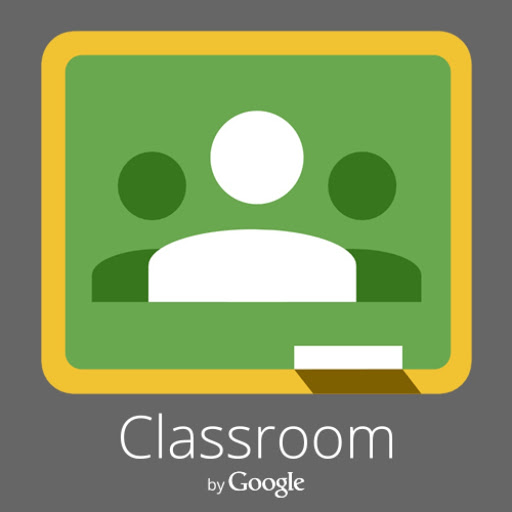T&L Apps - Staff Review
T&L Apps - Staff Review

5th August 2016
Throughout the summer term, staff digital leaders from all departments trialled, tested and reviewed five key apps. Our initial evaluation of these apps have been documented below. Over the next academic year we will continue work on these apps, welcome our student digital leaders to our journey and widen our focus to include other key apps that will benefit our students' learning experiences.
1) Google Classroom https://classroom.google.com/
Recommended features
- Hand in work electronically and re-submit work with a ‘paper trail’
- Good way to provide pupil responses and feedback
- Sharing of resources for students
- When using the Gradebook feature, Classroom produces a summary sheet on a spreadsheet including averages per student and activity which is useful for monitoring the quality of homework
- Students can submit spoken responses by uploading MP3 or videos
Advice to new users / teachers
- Easy to use
- Useful to share resources electronically
- Cut back on photocopying - students can connect to the classroom app via their mobile phones, iPads of PC
Example uses
- Assignments for students
- Past paper questions
- Sharing of links
- Homework and deadlines can be set (alongside SMHW)
- Incorporate with google docs, all students can work on the same document at the same time.
2) Ed Puzzle https://edpuzzle.com/
Recommended features
- Edit videos from a range of sources
- You can add questions and create quizzes in the form of multiple choice or text
- There is a feature to add feedback for instant feedback to students
- Easy to use, links directly to Google Classroom and produces analytics to track progress, answers and grades
Advice to new users / teachers
- Build skills slowly
- Upload video and learn how to crop
- Then learn how to voice over and then learn to add questions
- Next learn to post to Google Classroom
- Then learn how to generate the stats. Very user friendly
Example uses
- Edit videos
- Create video quizzes for homework
- Voice over for created videos - narrative, explanation
- BM’s example
3) Socrative http://socrative.com/
Recommended features
- Create own quizzes as well as downloading and editing from a socrative shared area
- Various form - Student led and different types of questions to use - multiple choice, true/false/extended answers
- Fun and interactive races, bring out the competitive element in pupils
- Instant feedback through the quizzes to both pupils and staff
- Reports generated on progress which can be emailed or viewed
Advice to new users / teachers
- Easy to use. Sharing of resources is very good
- Step by step guide to use the app
- Keep a log of class by class for assessment purposes
- Pupils can download the app on their phones
- Advice - keep an eye on pupils names as they can enter any name
Example uses
- Starters and plenaries
- Formal and informal assessments
- Monitor pupil progress
- Link to past paper questions
- Engage pupils - interactive and competitive
4) Kahoot https://getkahoot.com/ https://kahoot.it/
Recommended features
- Teacher can create own quiz
- Option to search for specific topic using filters.
Advice to new users / teachers
- Teacher must set up free account first using .com
- Pupils use it and are given a pin per game to sign in
- Great pupil engagement - need wifi on iPad to access or available on mobile phones
- Watch out for usernames pupils will use. You can block them.
- If using mobiles, data can be slow and pupils will be disengaged
- Using school iPads would be much better as not every pupil has data or phone
Example uses
- Timed quizzes so good for end of session
- The competition helps with engagement
- Gives instant scores of correct answers
- Pupils are always asking to play it - good for end of lesson activity or plenary
5) Quizizz http://quizizz.com/
Recommended features
- Able to download spreadsheets of results
- Teachers able to identify weak areas
- Gives teachers instant feedback
- Resource bank of available quizizz online
Advice to new users / teachers
- Fun and easy to use, engages students
- Keep an eye on how pupils give themselves names. These can be deleted by the teacher
- Pupils sometimes freeze out of the game
- Use public quizizz as a resource
- Perhaps check settings and switch off the sound!
Example uses
- Monitors progress
- Interactive and competitive.
- Can be used as homework task in Google Classroom
- You can produce your own answer MEMES which can increase engagement